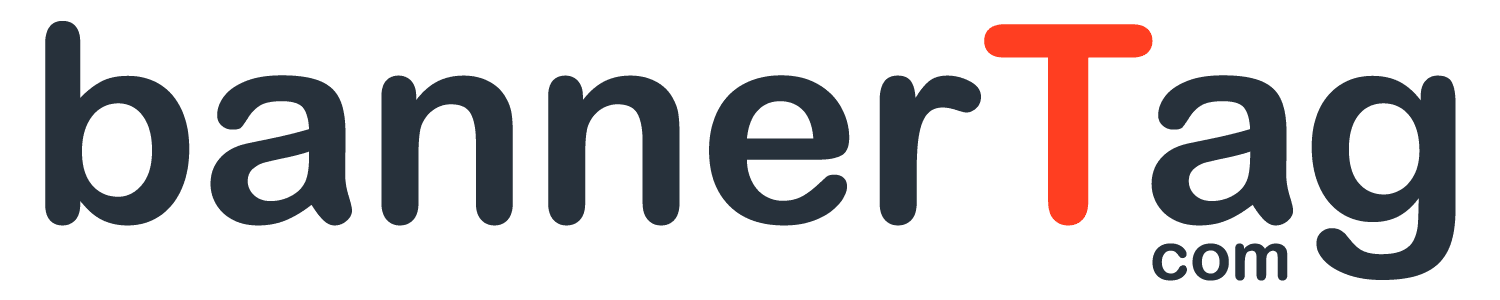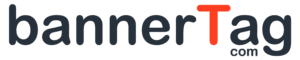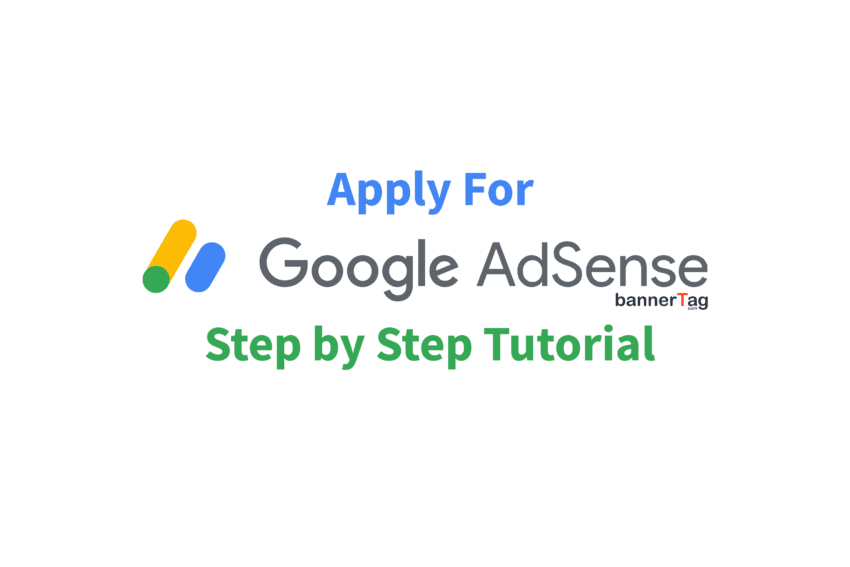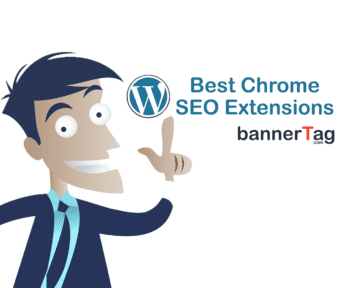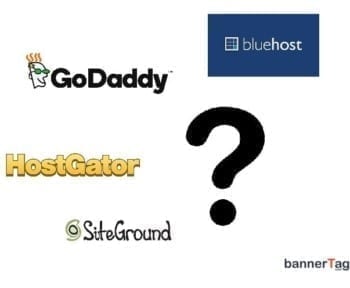In this tutorial on how to apply for Google AdSense we will use a real website that is ready to be monetized with ad banners. It is a step by step guide and will take you through registration and setup of the account. For the tutorial we have used pasaulite.com website, it is based on WordPress and is ready to earn some revenue.
Before you begin, make sure that your website is compliant with all Google Adsense Policies and Specifications. The main requirements are:
- Website is clear and easy to navigate.
- All elements have to be aligned up correctly.
- The web pages are easy to read.
- Everything functions properly – for example drop down lists.
- You have unique and interesting content.
- Google values original content that can be shared. In turn this will help you grow your user base.
- Make sure to always reference content that is not your own.
- Do not post articles that do not comply with the Google Publisher Policies:
- Content must not be illegal.
- You are not allowed abuse, steal intellectual property.
- Content must not promote the endangerment or threaten species.
- Don’t place dangerous or derogatory content.
- Dishonest behaviour is not allowed.
- You must not place misrepresentative content in your articles and any other pages.
- Do not place content that is malicious or downloads an unwanted software,
- Do not place sexually explicit content, this includes text, images, audio, video or games,
- Content cannot contain mail order brides,
- Content is not allowed to contain adult themes in family content.
Each country has different CPM rates, check out what is your website potential over here.
Step by Sep Guide on How to apply for Google AdSense
1. Head over to Google AdSense and click get started.
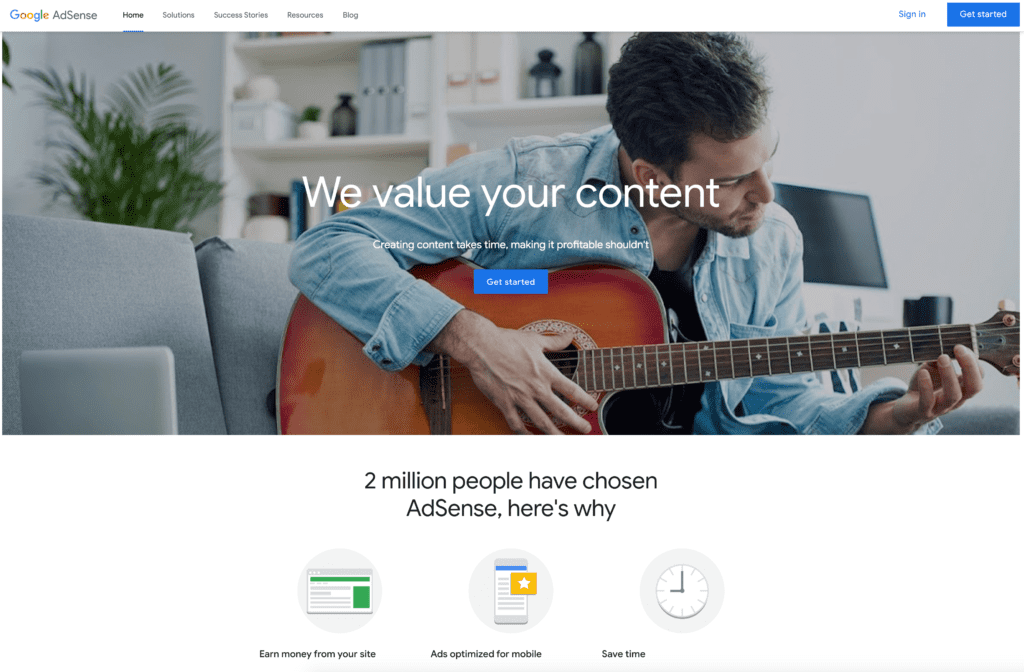
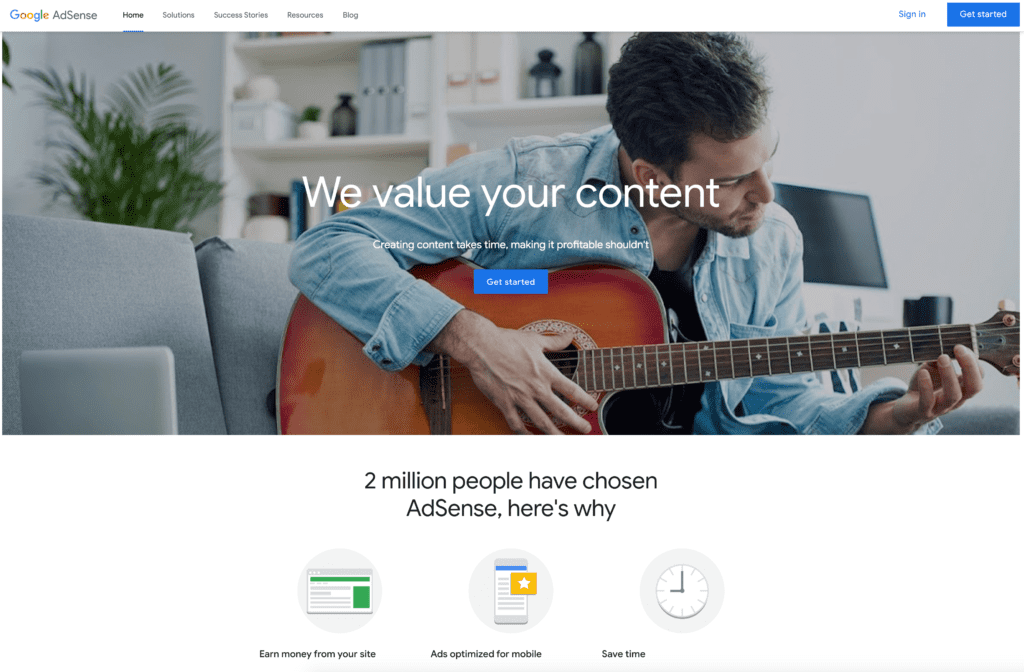
2. Sign up using your full website URL and email that is or will be associated with the domain.
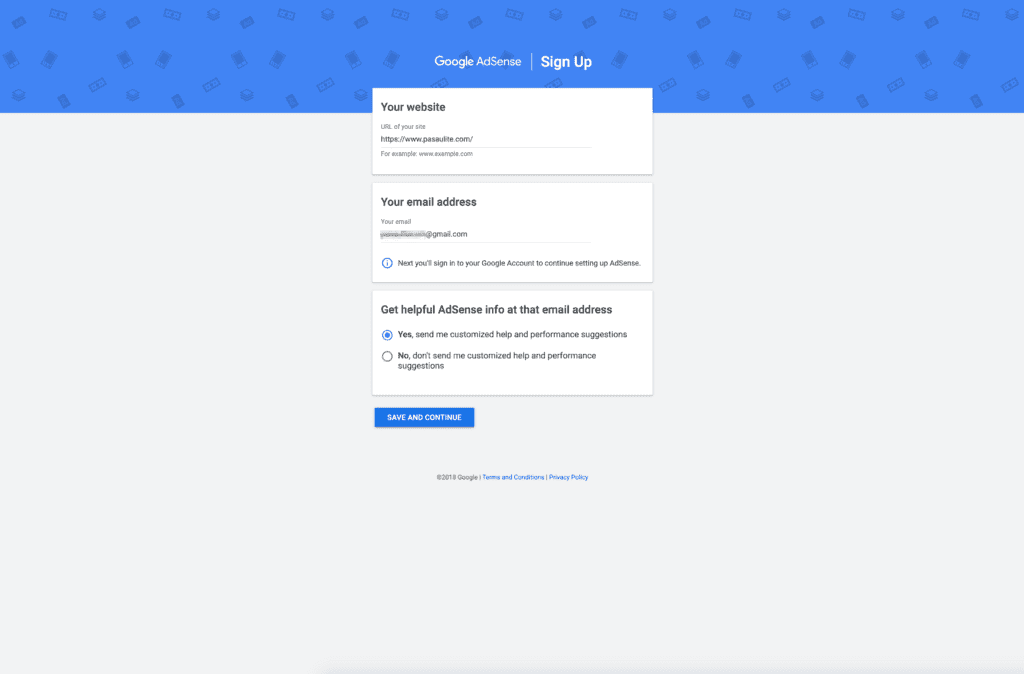
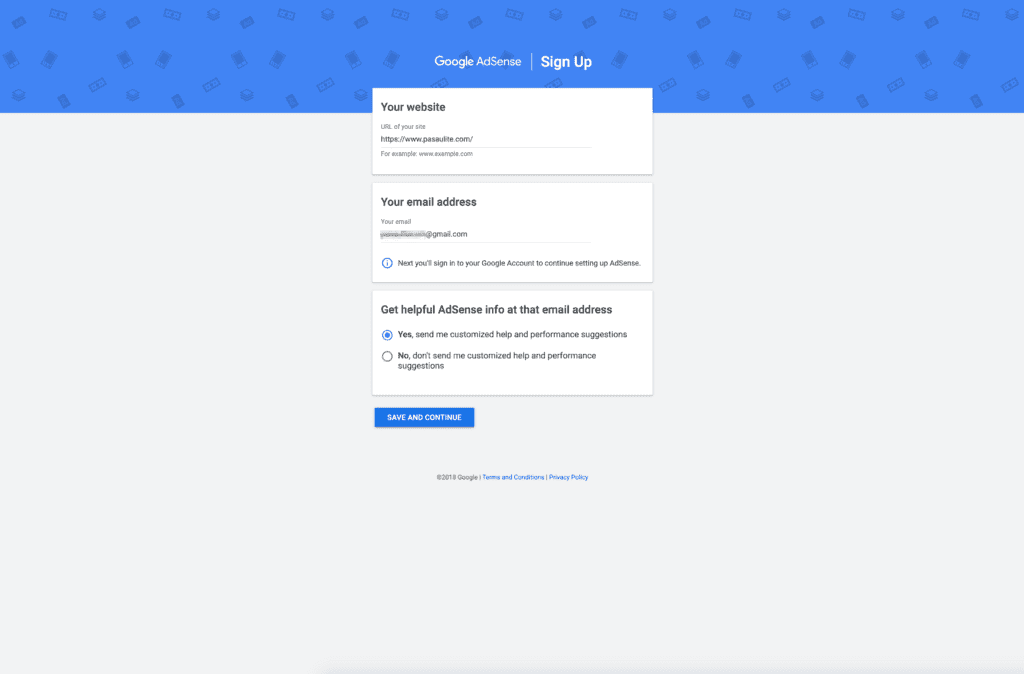
3. Accept the rules and click “CREATE ACCOUNT”.
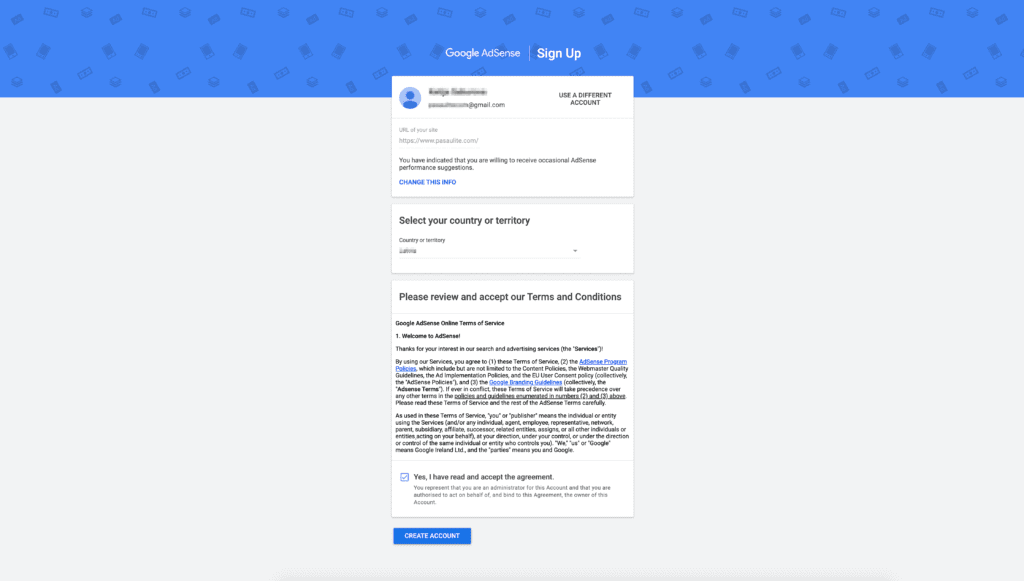
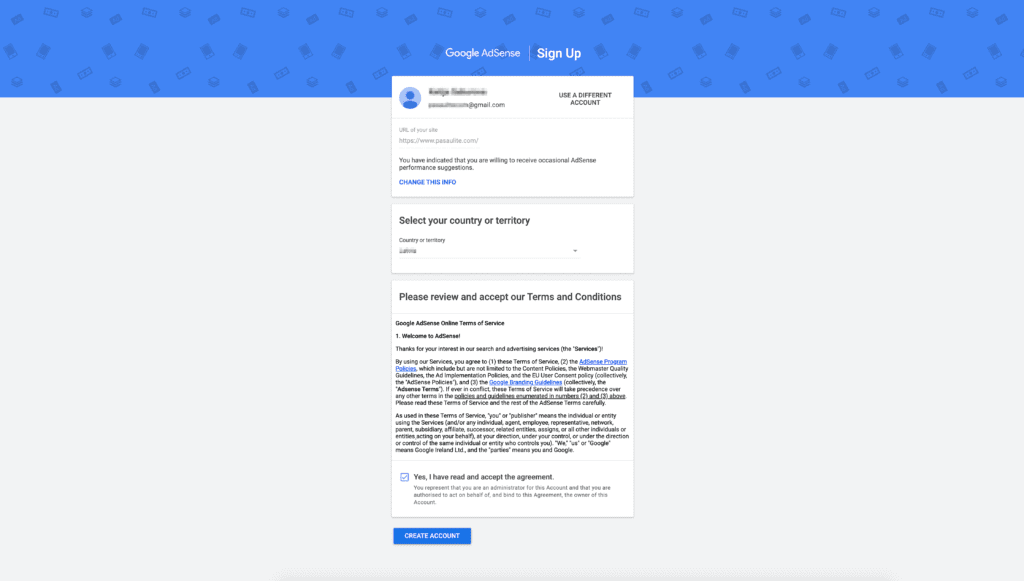
4. You are at the dashboard. Congratulations. It is not over yet though, there is some data that is required from you in order to send future payments.
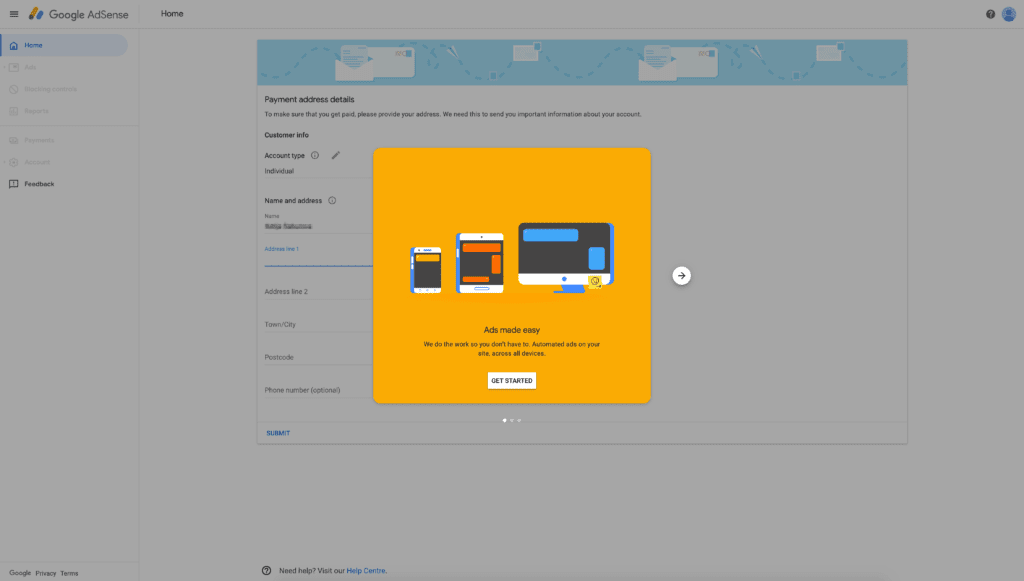
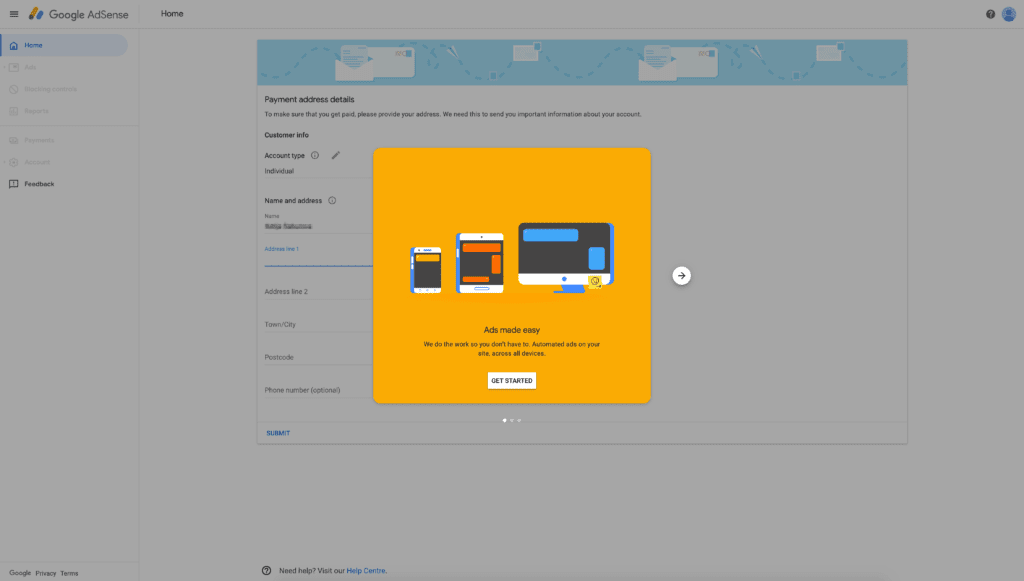
5. Complete the address fields and add your phone number. Please add the address that your bank card is associated with.
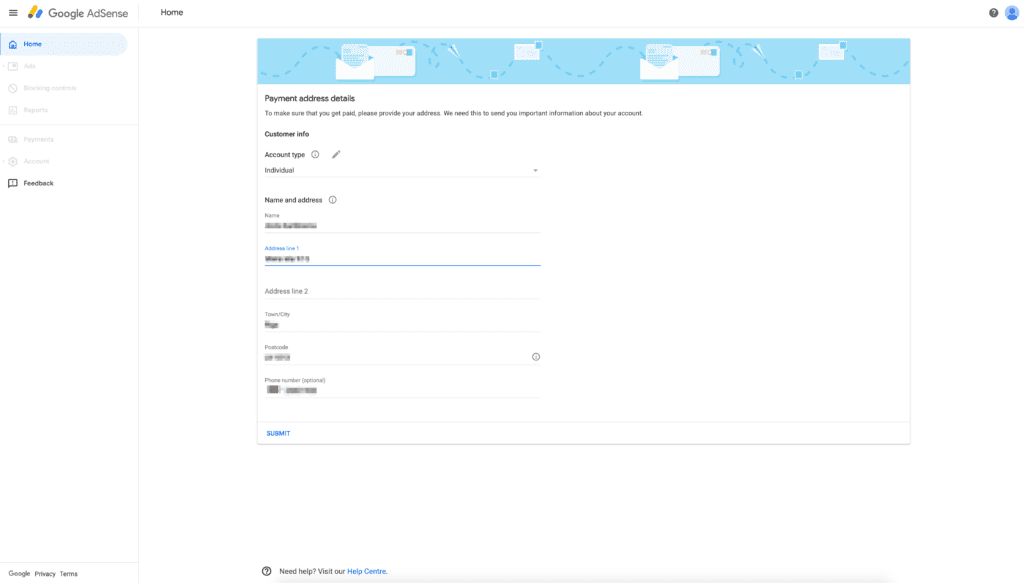
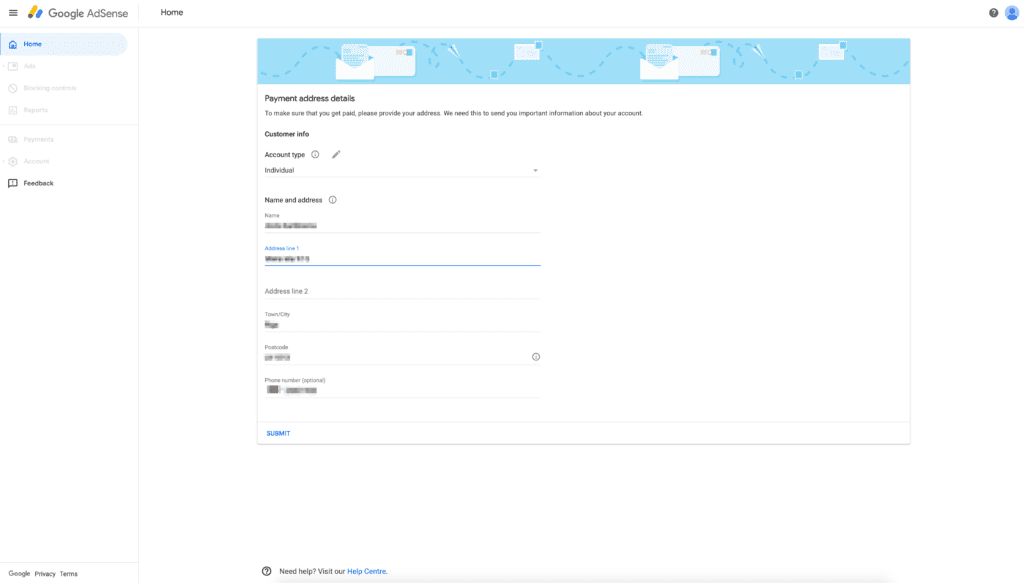
6. Now the more complex part begins. You need to connect your AdSense account with your website. There are two ways.
- If you are using WordPress for your website use Google Site Kit, it is a Google’s official WordPress plugin. (Follow Instructions Below)
- If you are not using WordPress, paste the AdSense code directly in your HTML code between <head></head> tags. You can use this as a reference.
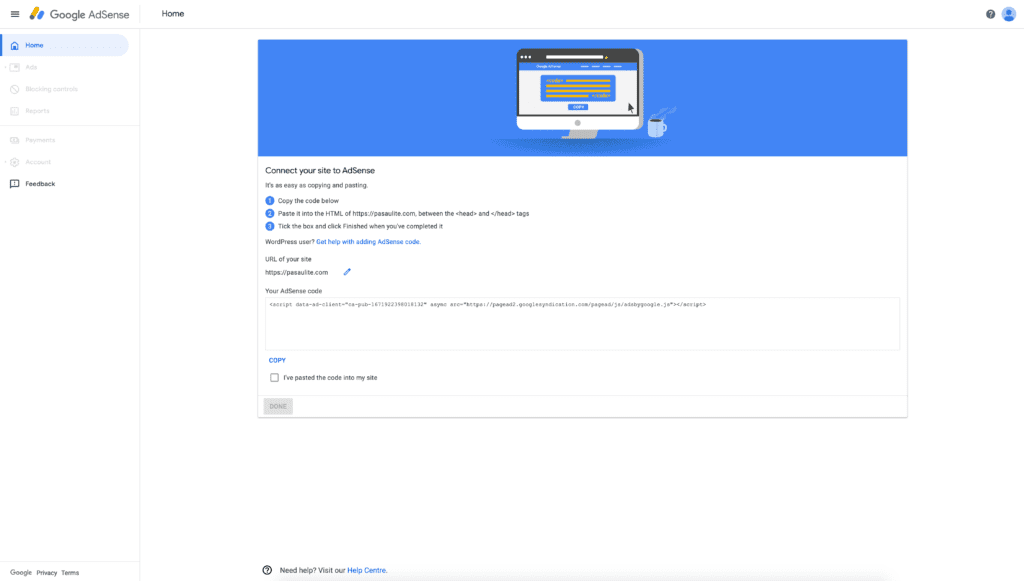
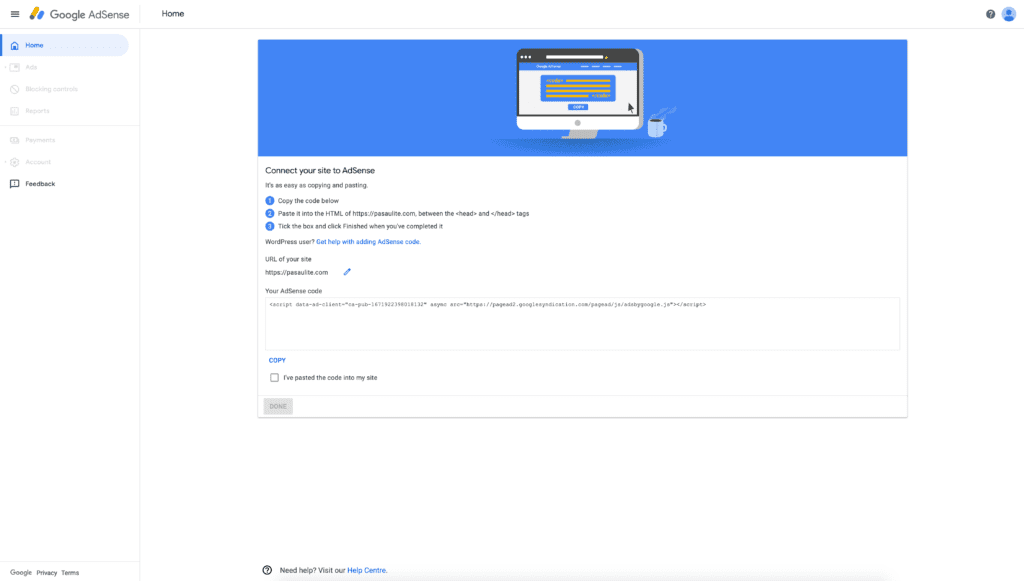
7. If you are using WordPress, find and install the Google Site Kit.
The WordPress plugin download page and instructions are available here: Google Site Kit
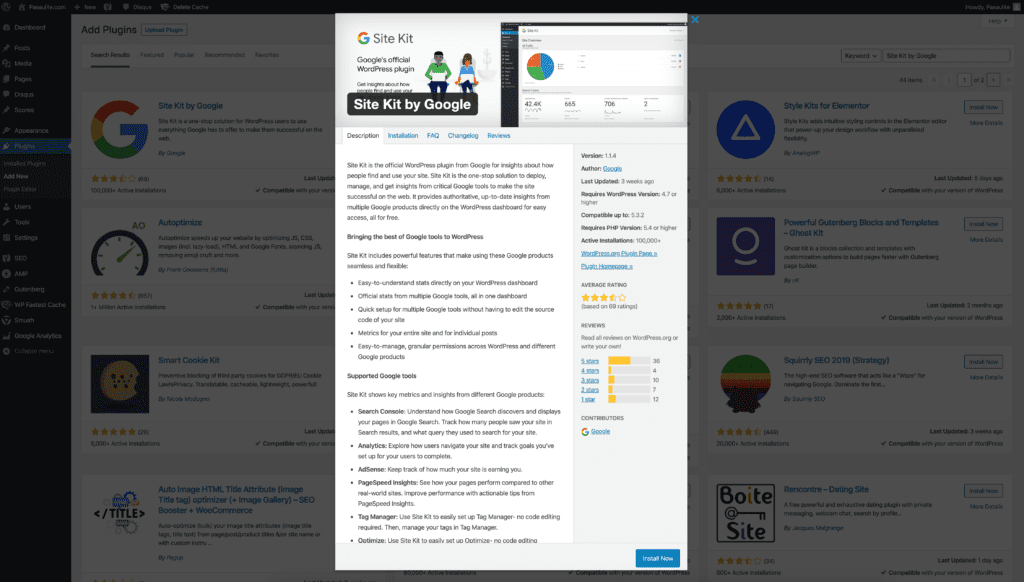
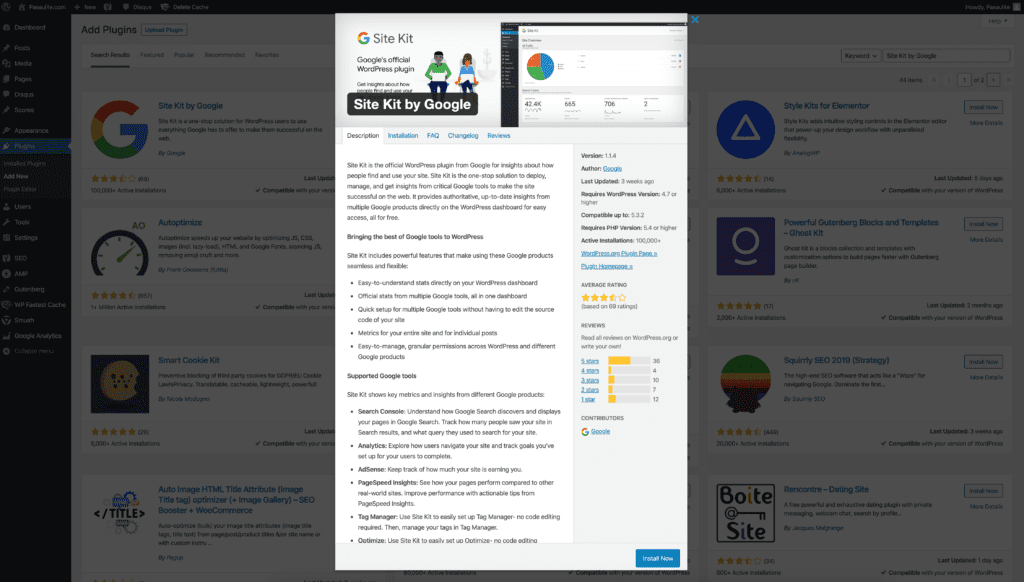
8. Now head over to site kit dashboard and “START SETUP”.
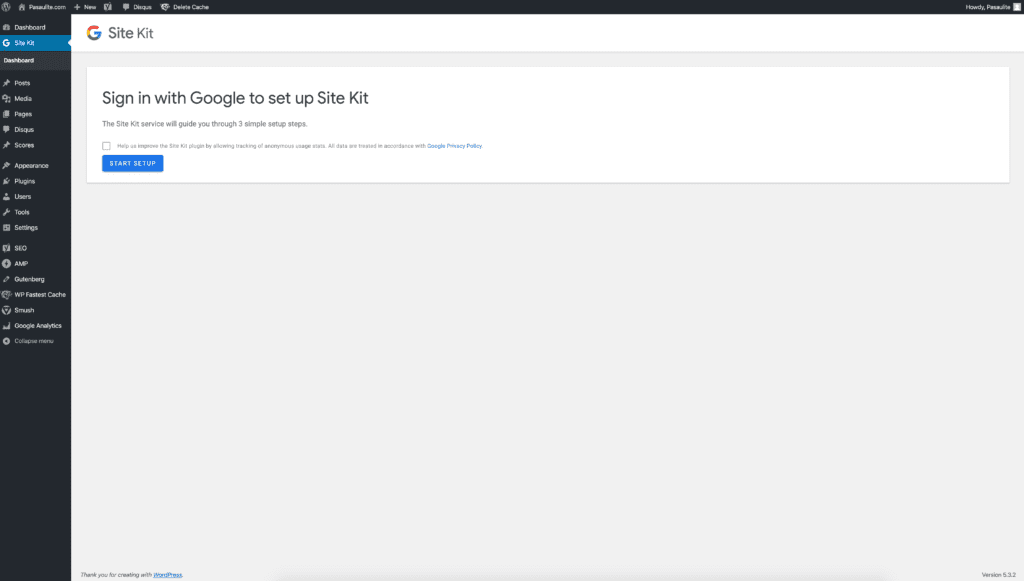
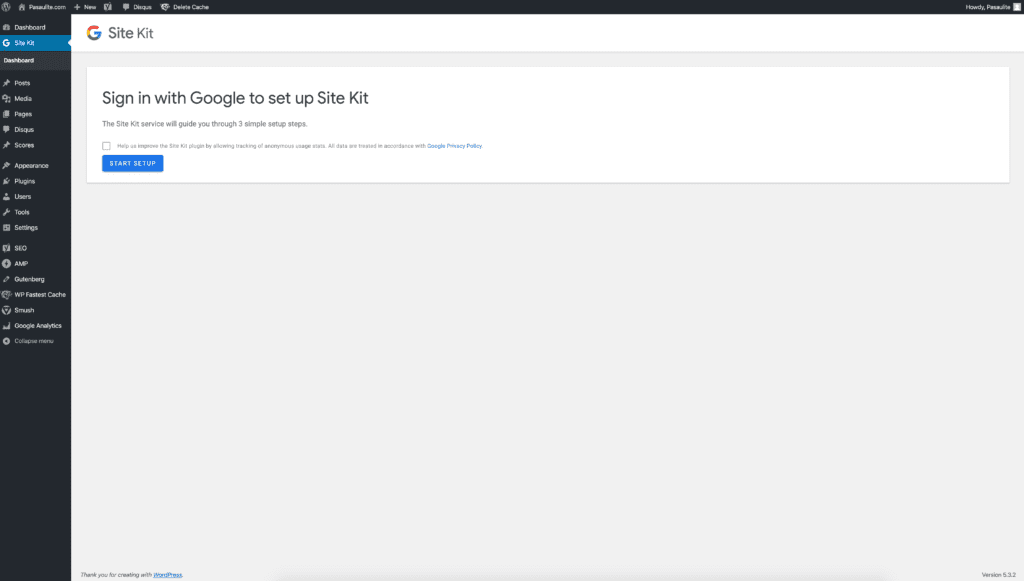
9. Sign in with google.
Make sure that you are a verified owner, you can do this through Google Search Console dashboard.
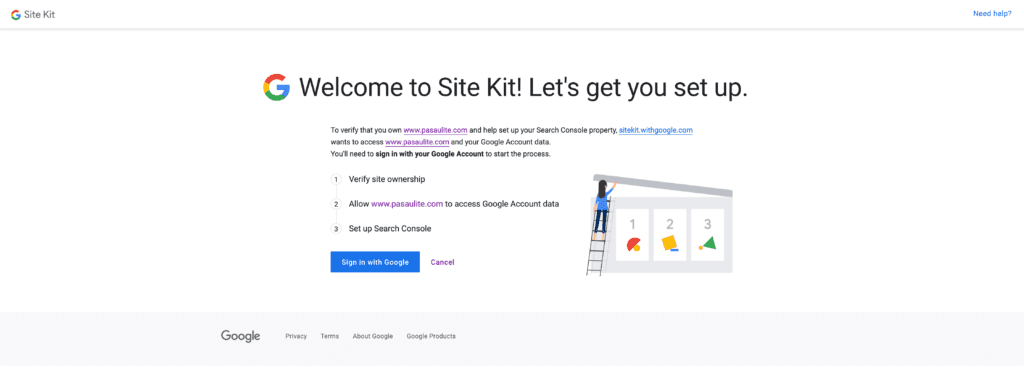
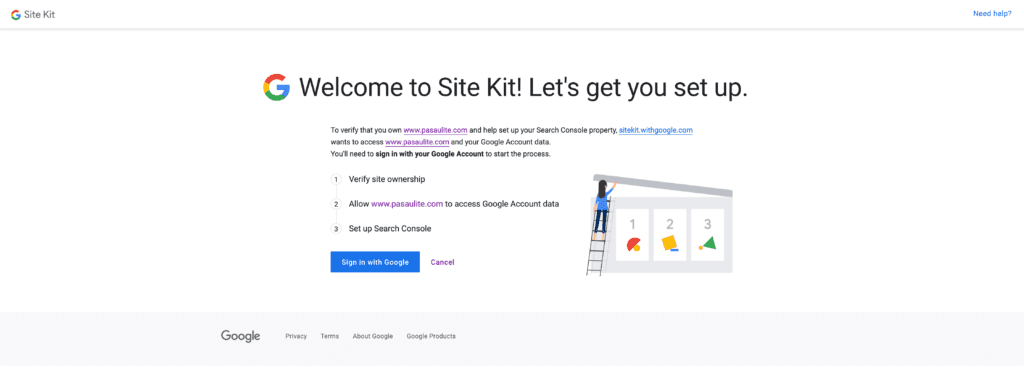
10. Allow Google to access the account data.
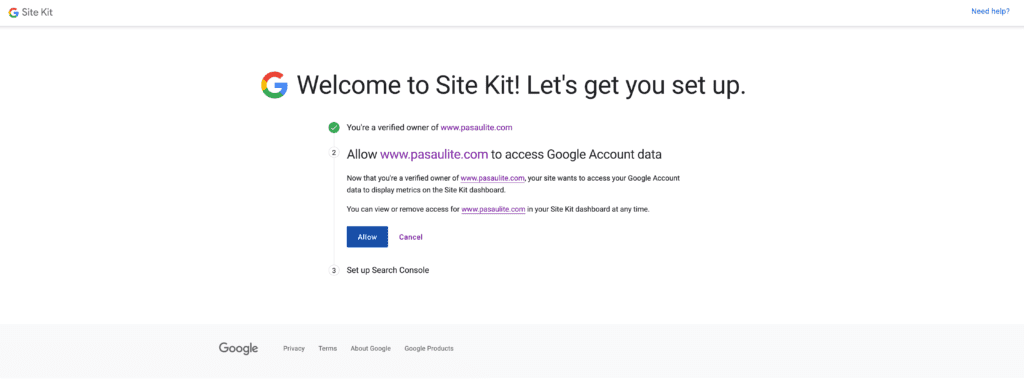
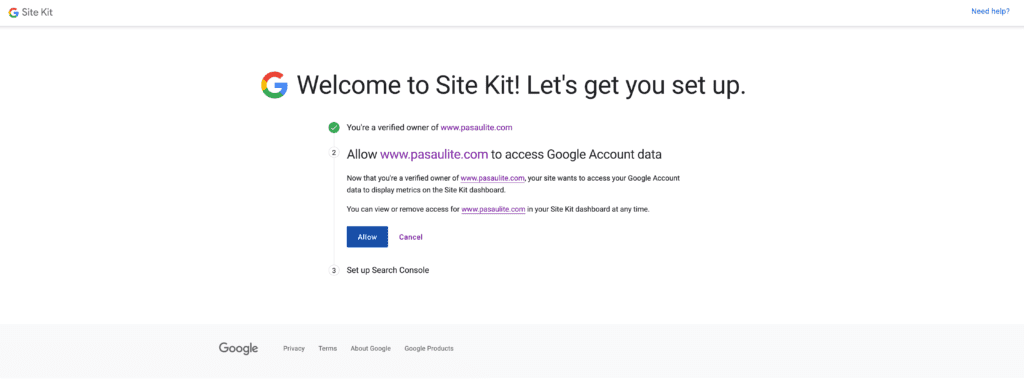
11. Congratulations! Now finish the setup and go back to your WordPress dashboard.
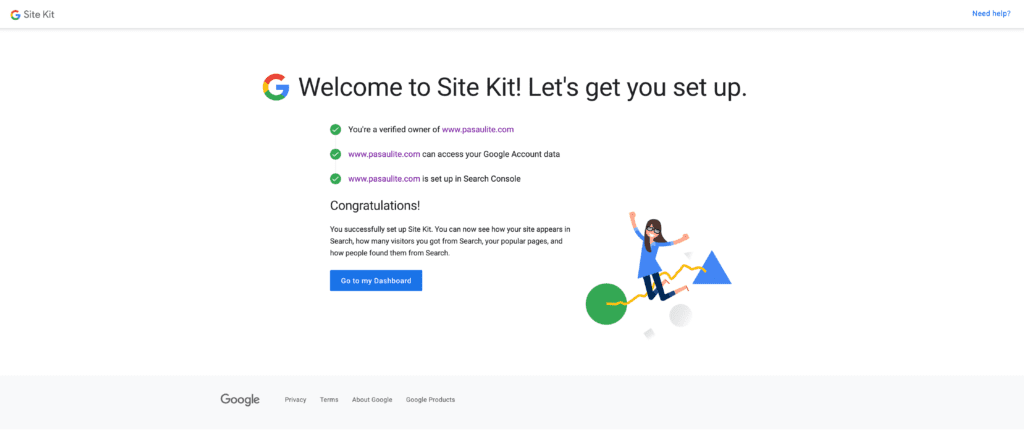
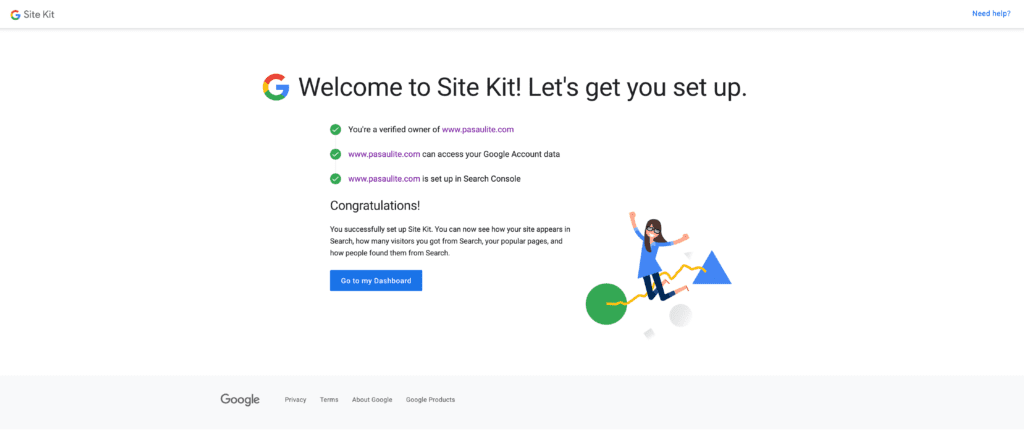
12. Now in Google Site Kit click on Connect Adsense.
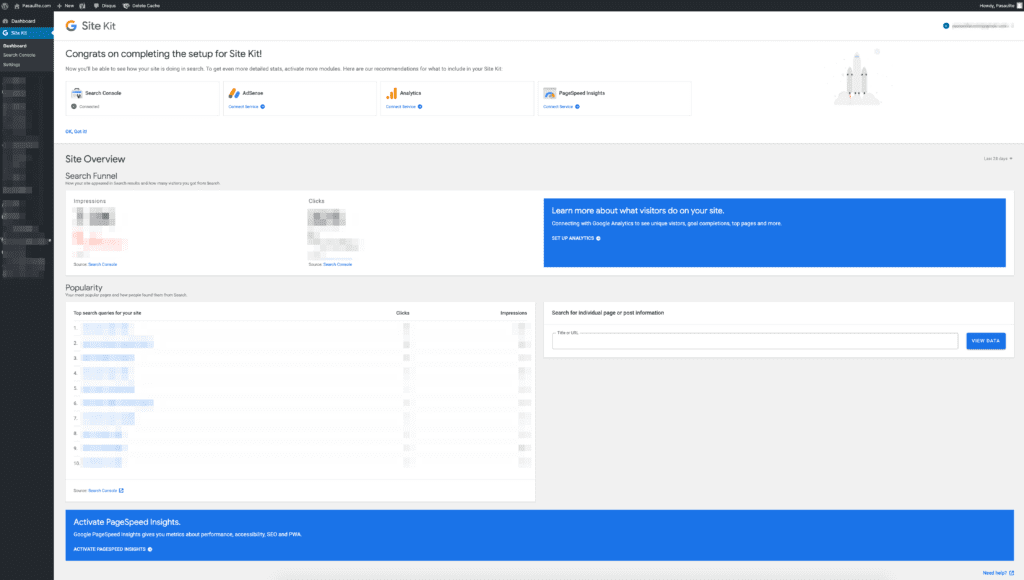
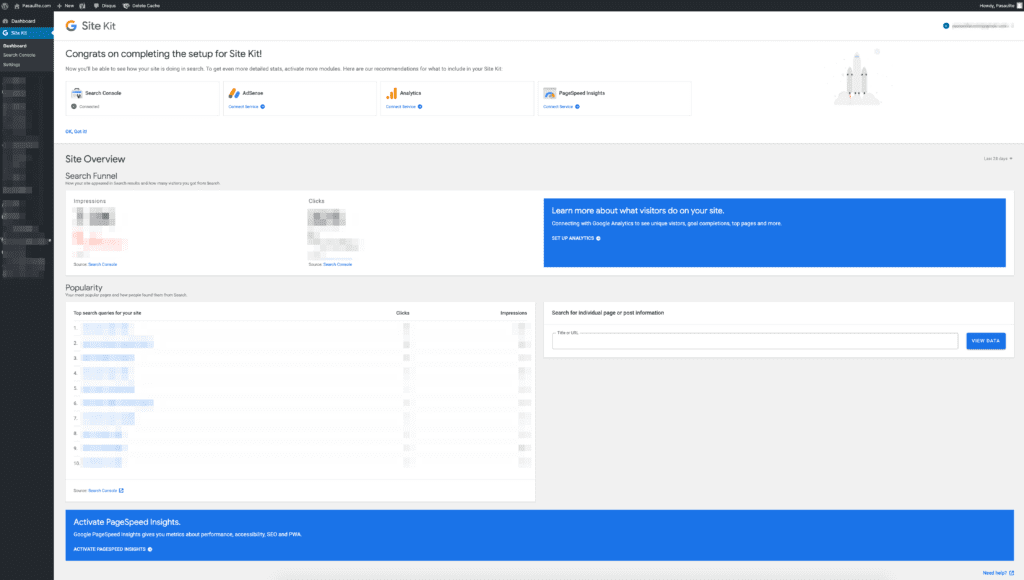
13. This will automatically insert AdSense code in your website source code.
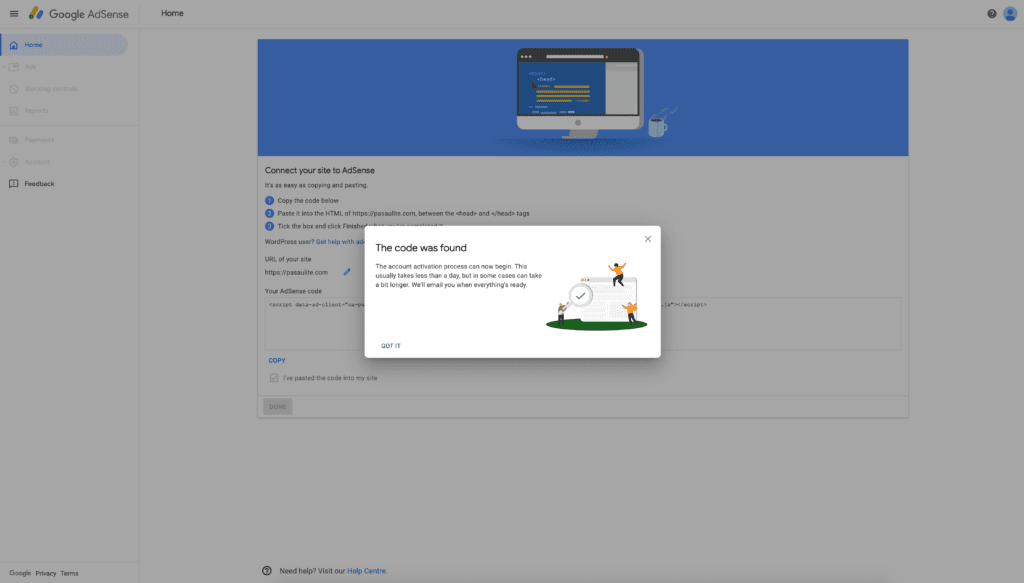
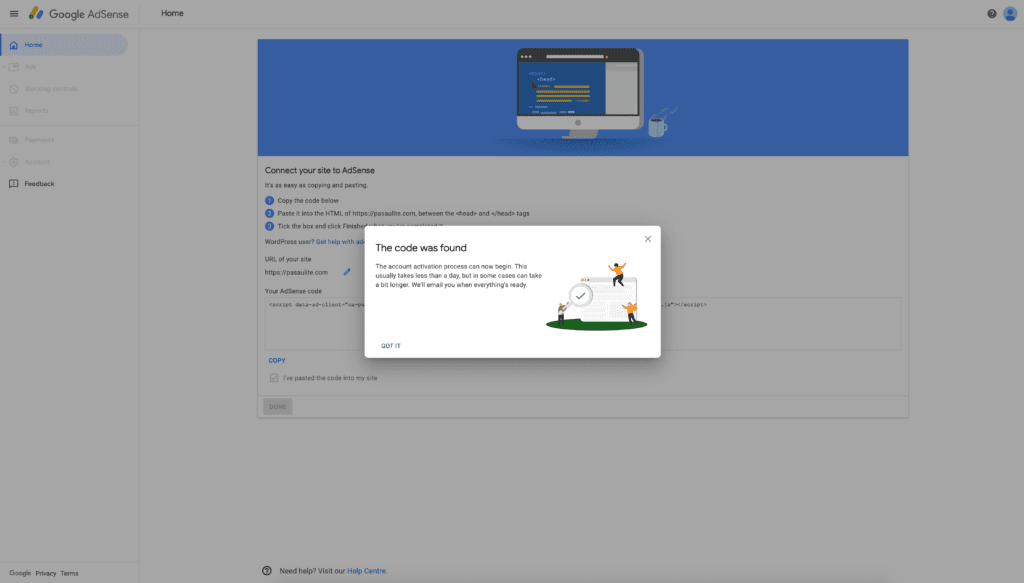
14. Congratulations, that is it! Now wait for a couple of days and come back to check if your website was approved and is ready for Google AdSense Ads.
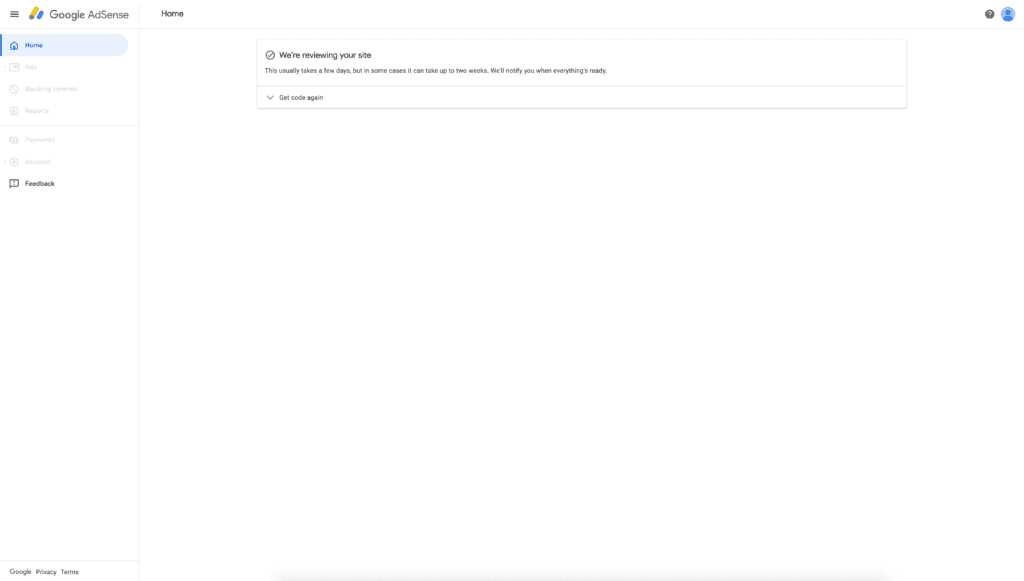
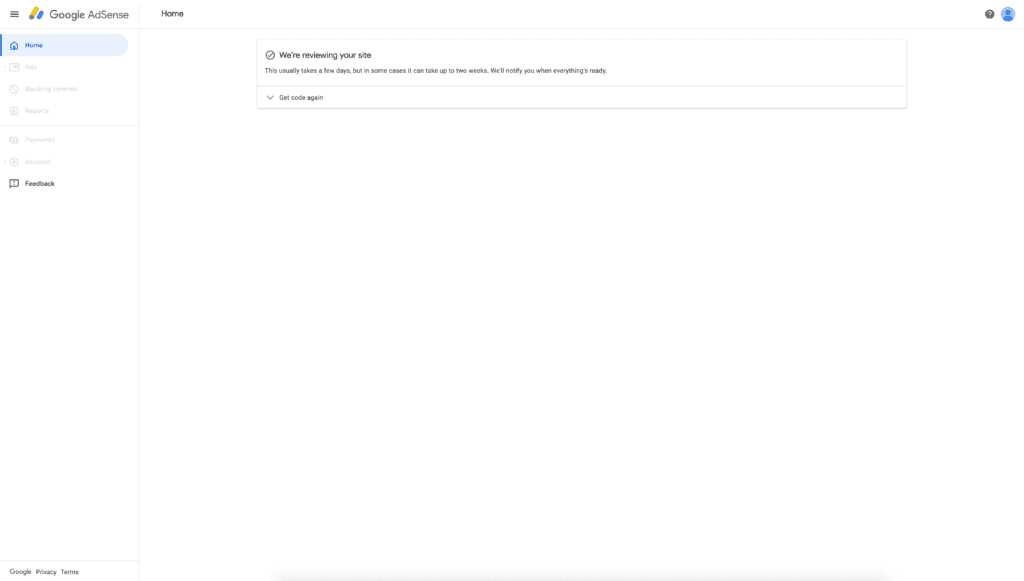
Next Steps
While you are waiting for your Google AdSense account to be approved, check out our guides for the best mobile and desktop ad sizes. There are great WordPress templates that already have a layout that will benefit your ads and help you earn more revenue. If you need any help do not hesitate to ask our community in the comments for assistance.